1. After successfully logging into the system, you will be directed to the DASHBOARD page.
2. From the left navigation menu, click on CRM to expand its options.
3. Click on CLIENTS from the expanded CRM options.
4. Click on LEADS from the expanded clients options.
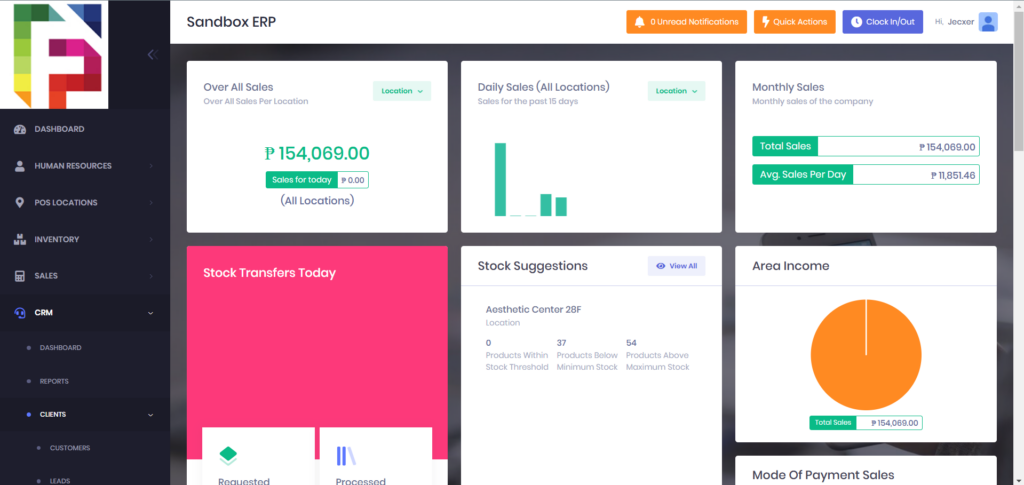
5. Find the desired lead by using filter and search to locate the specific lead by entering relevant
details or you can manually browse through the list by scrolling down.
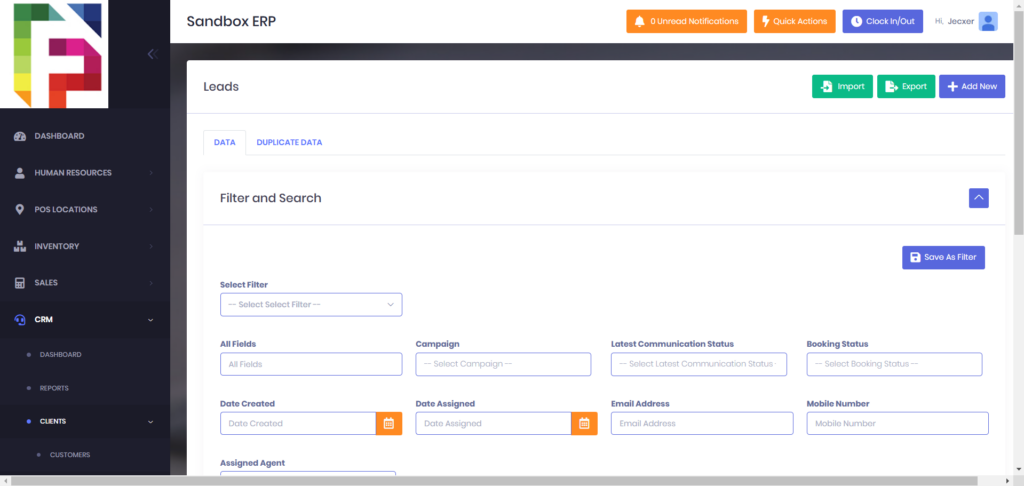
6. Once you locate the lead, click the “+” button in the first column of the table.
7. Click the call icon to add a new communication record.
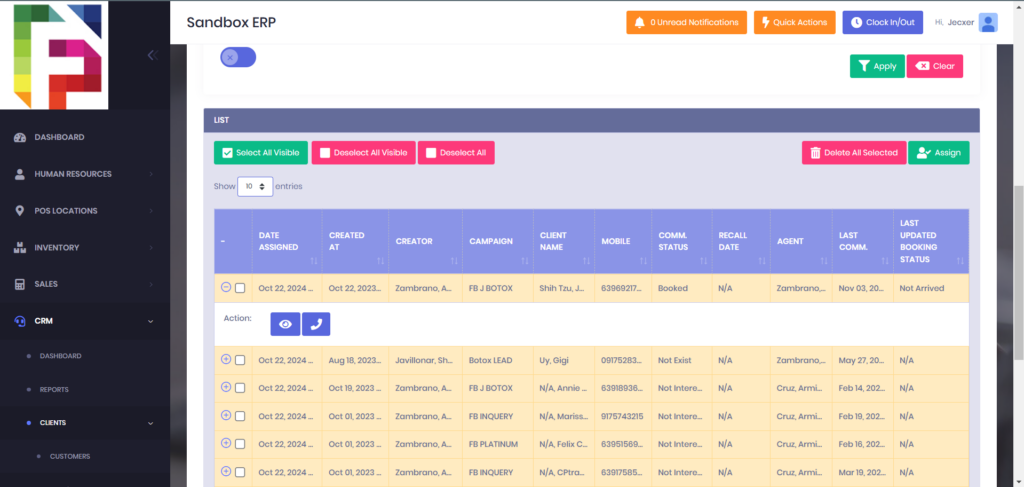
8. In the form page, update the status to Answer.
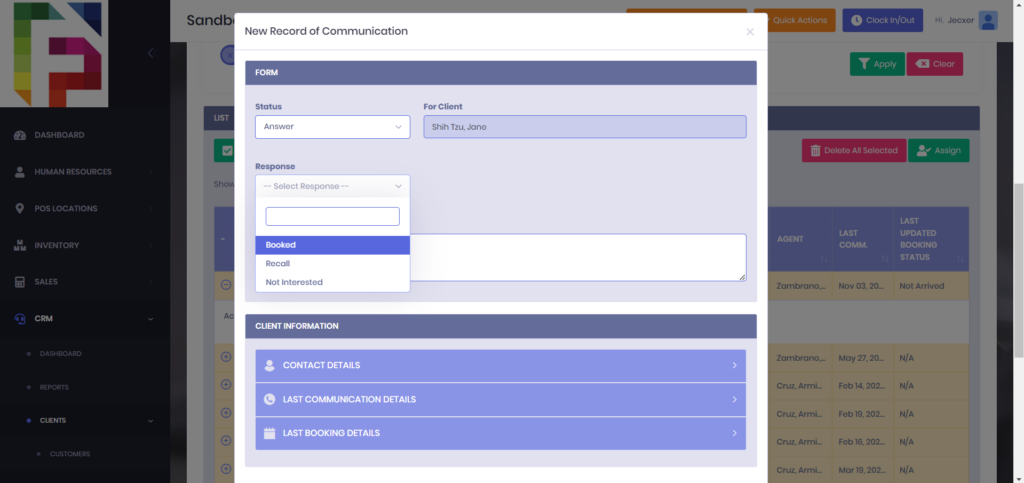
9. Under Response, click the drop-down menu and select Booked.
10. Fill out the required details in the booking form, such as date, time, and any other
necessary information.
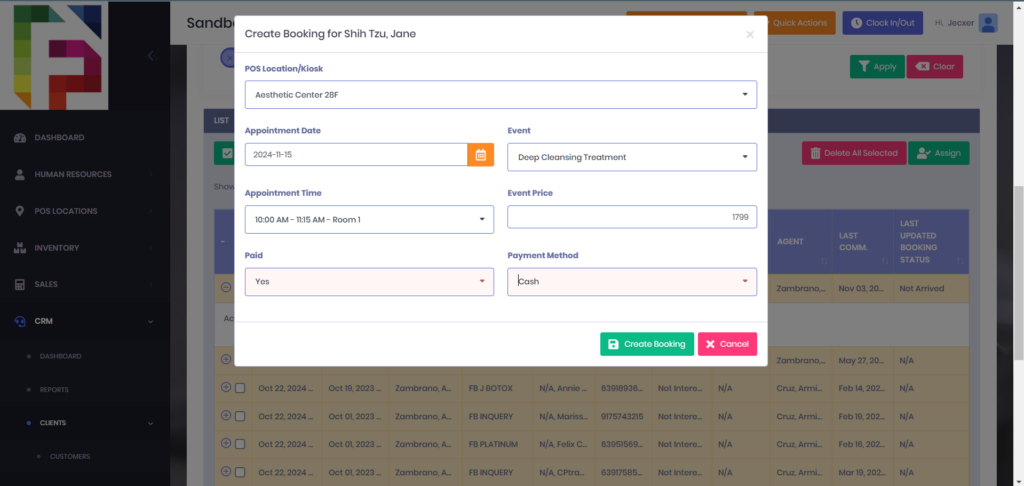
11. After filling out the form, click the Create Booking button.
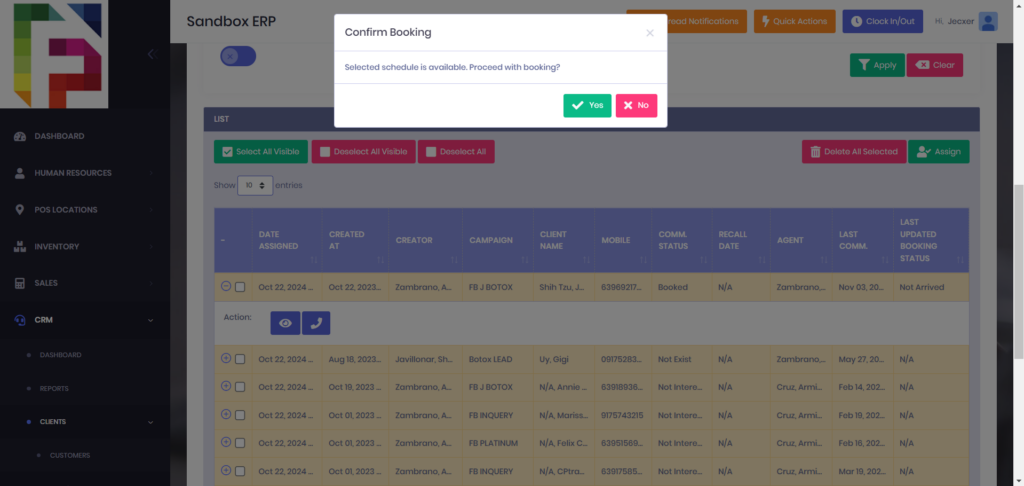
12. If you want to proceed, click Yes to confirm the booking, If you need to make changes, click N” to go back and adjust the details.