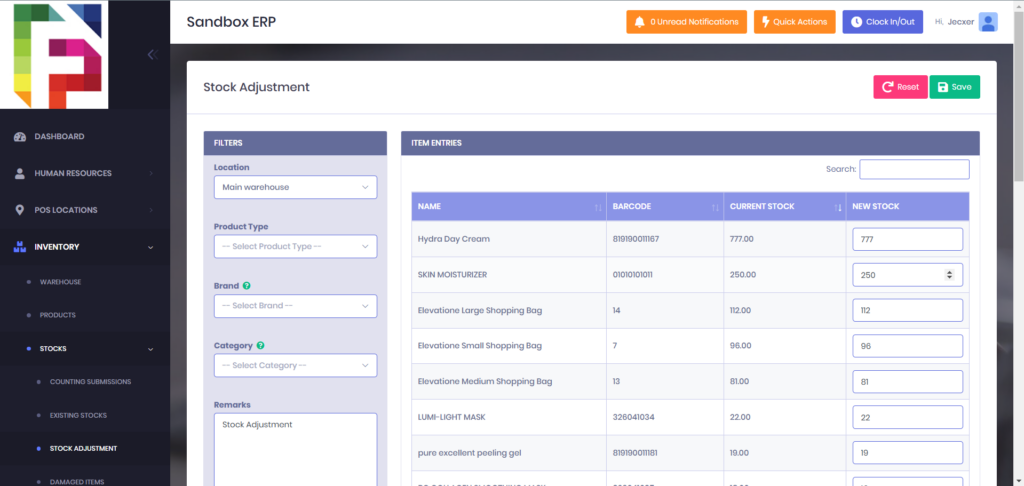Adjusting Stocks
1. After successfully logging into the system, you will be directed to the DASHBOARD page.
2. From the left navigation menu, click on INVENTORY to expand its options.
3. Click on STOCKS from the expanded inventory options.
4. Click on STOCK ADJUSTMENT from the expanded stocks options.

5. In the Stock Adjustment page, use the Filters section to narrow down your selection by Location, Product Type, Brand, and Category if needed.
6. Once filters are applied, the Item Entries table displays each item’s Name, Barcode, Current Stock, and a field to enter the New Stock quantity.
7. Enter the desired quantity in the New Stock field for each item you wish to adjust.
8. Add any relevant notes in the Remarks field.
9. Click Save to apply the stock adjustments, or Reset to clear any unsaved changes.