Adding a new employee
1.After successfully logging into the system, you will be directed to the DASHBOARD page.
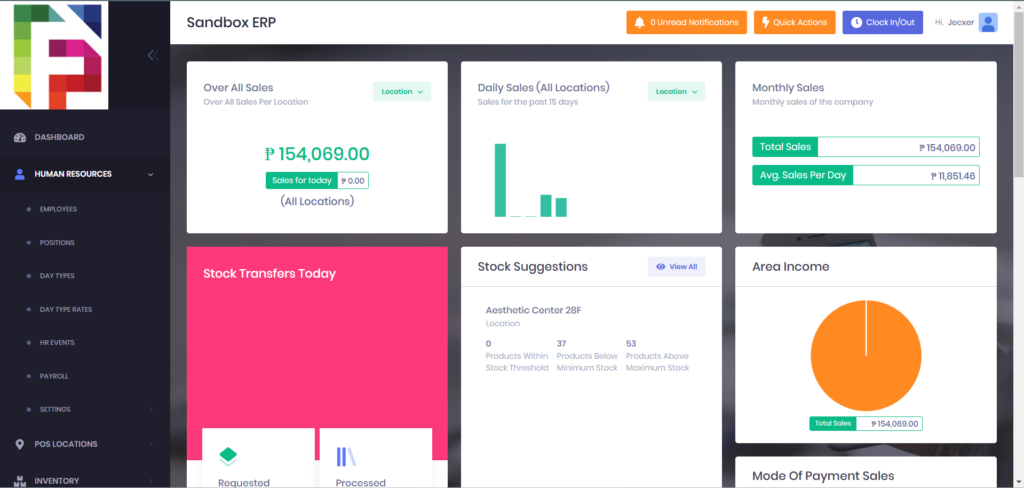
2. From the left navigation menu, click on HUMAN RESOURCES to expand its options.
3. Click on EMPLOYEES, from the expanded human resources options.
4. Look for a button labeled “Add New” (the specific location of this button is in the upper right or lower right corner).
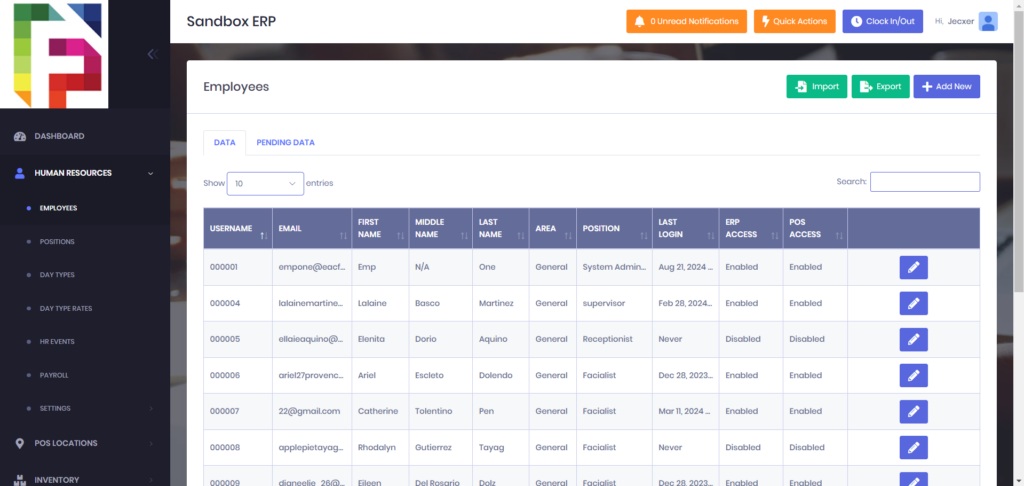
5. Fill out all the details in the System Credentials and Personal Information.
6. In the System Credentials, Under System Access, select the appropriate access permissions for the employee.
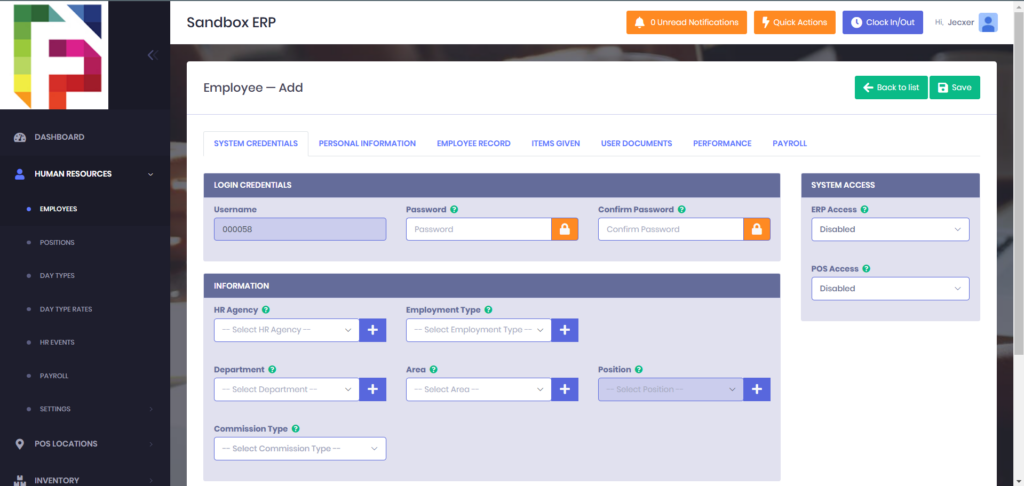
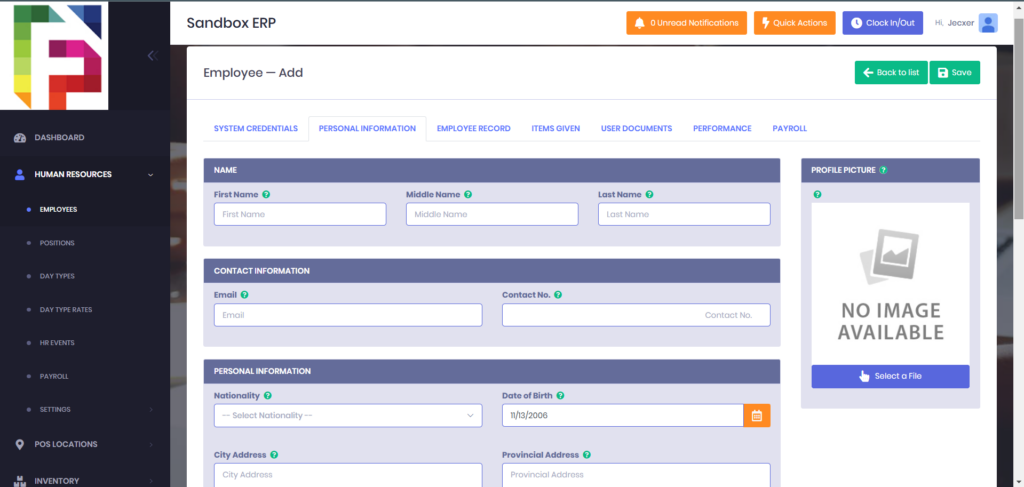
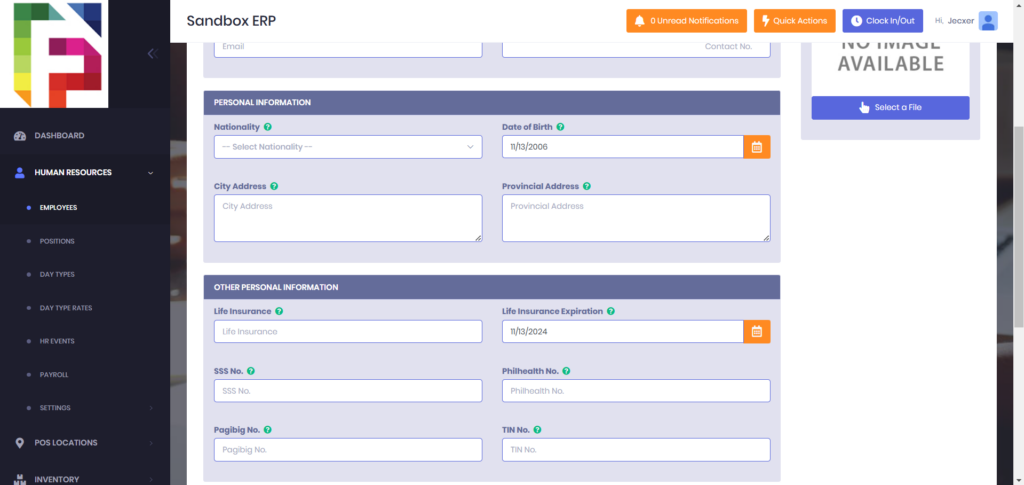
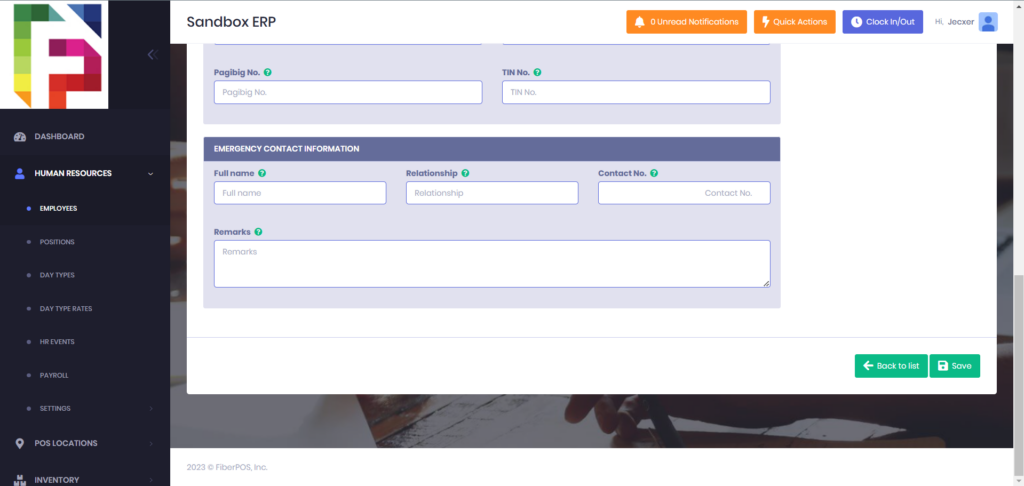
7. After filling all the necessary details, click the save button.