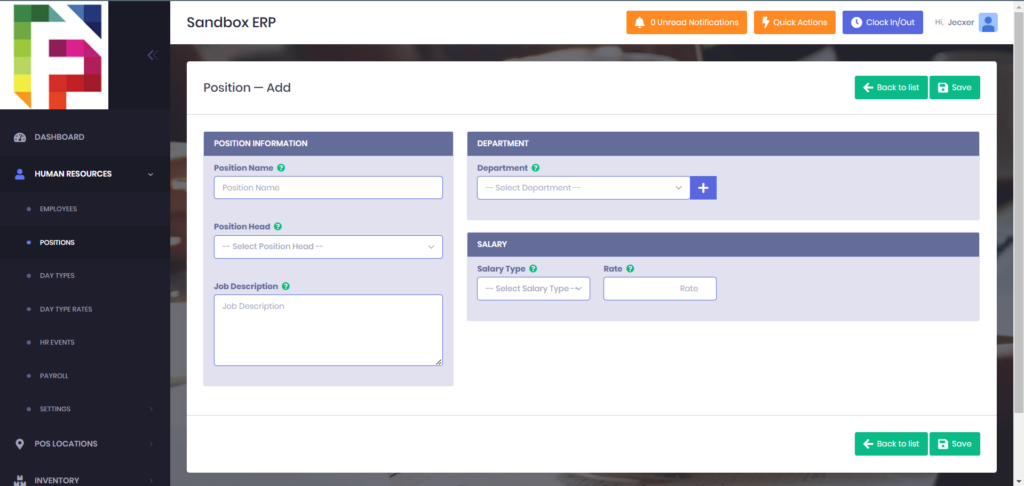Adding a new positions
1. After successfully logging into the system, you will be directed to the DASHBOARD page.
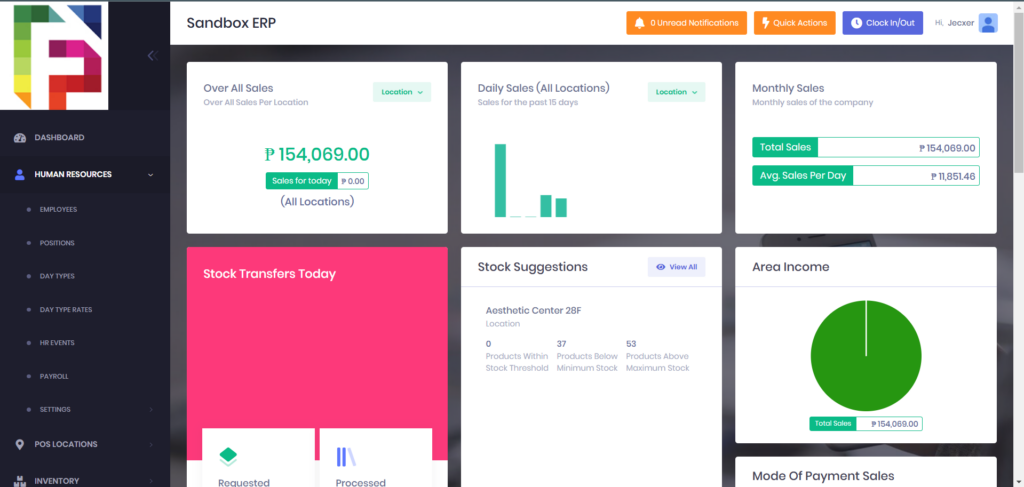
2. From the left navigation menu, click on HUMAN RESOURCES to expand its options.
3. Click on POSITIONS, from the expanded human resources options.
4. Look for a button labeled “Add New” (the specific location of this button is in the upper right or lower right corner).
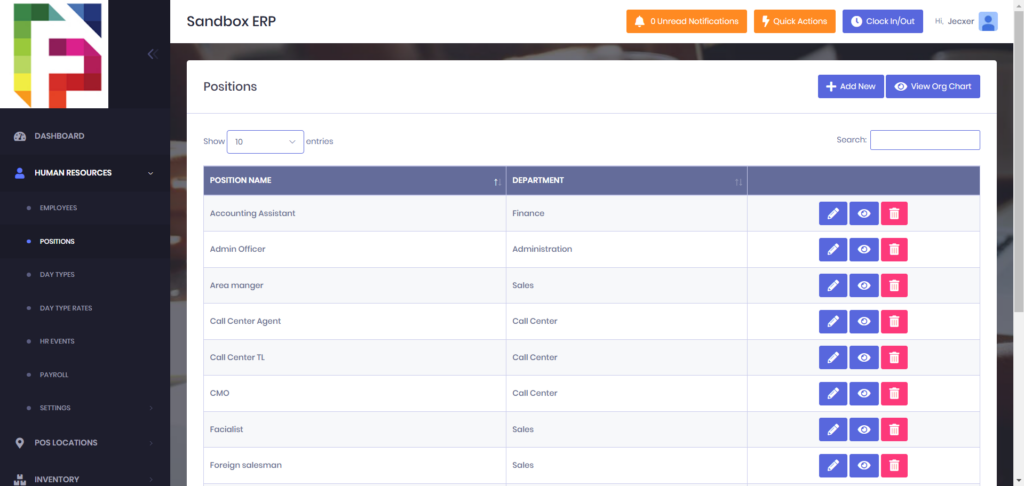
5. Fill out all the details.
6. After filling all the necessary details, click the save button.