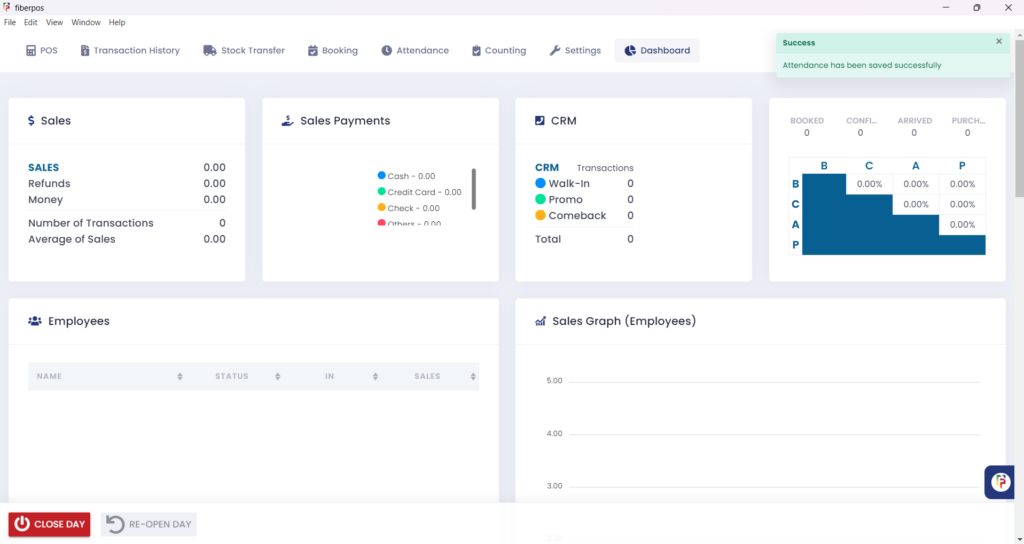1. In the attendance tab, just click the BREAK with the cup of coffee icon.
2. To submit a break in, click the START BREAK button to begin tracking your break time.
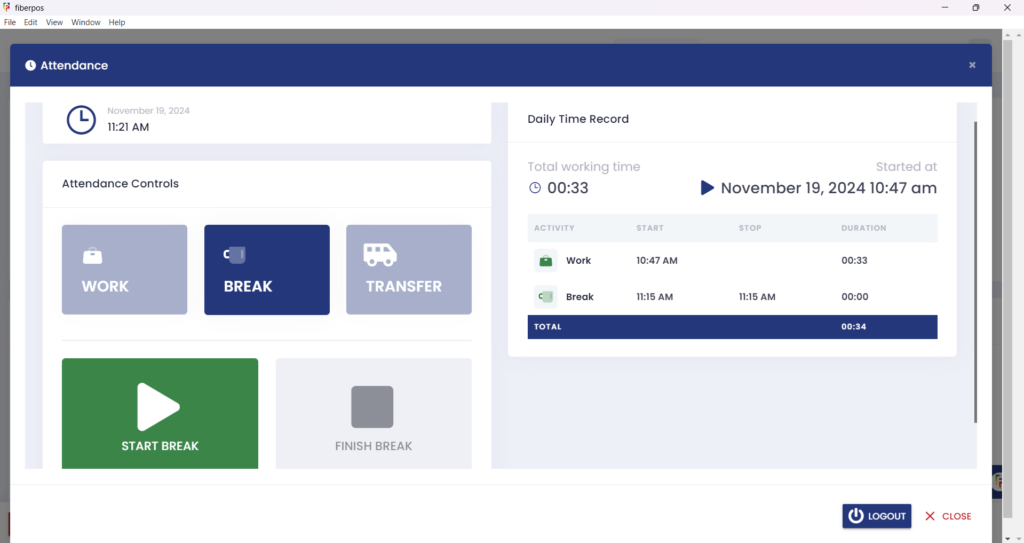
3. After submitting a break in, you will be automatically logged out, and a notification will pop up confirming that your attendance has been saved successfully.
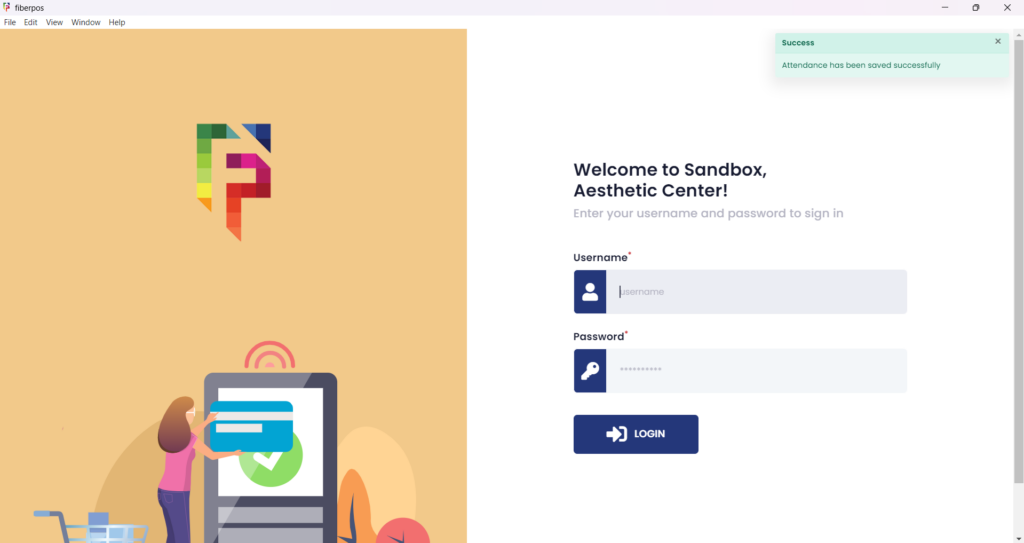
4. When you log in again, you will be directed to the Attendance tab. Here, you can click the FINISH BREAK button to record the end of your break.
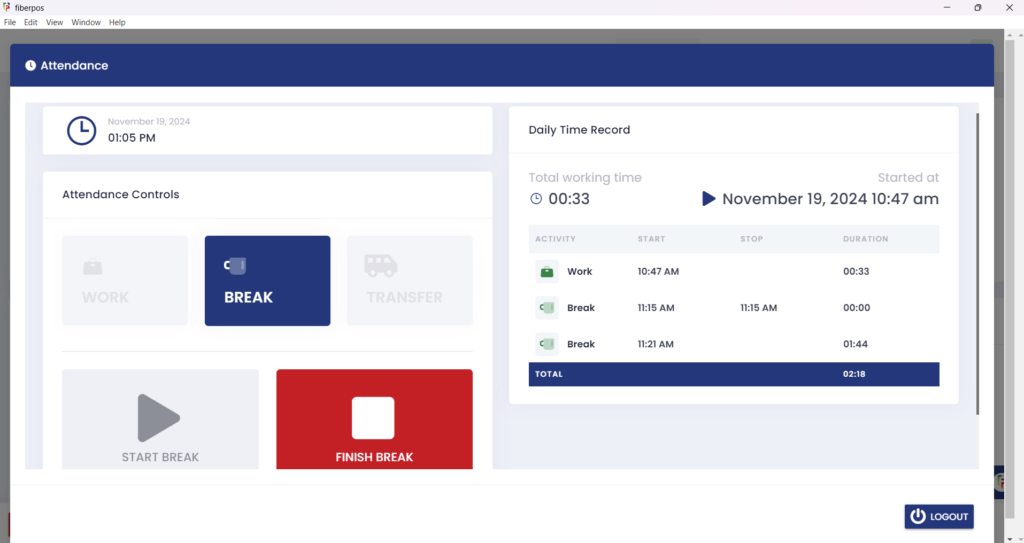
5. After clicking FINISH BREAK, a notification will pop up confirming that your attendance has been saved successfully.