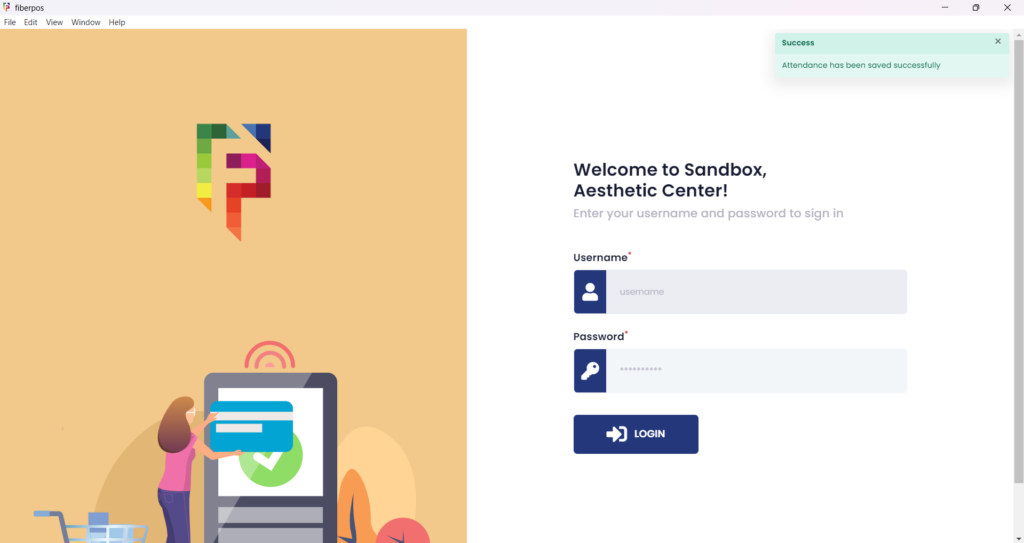1. After successfully logging into the system, you will be directed to the ATTENDANCE.
2. To submit work in, just click the START WORK with a PLAY button to start the hours of your work.
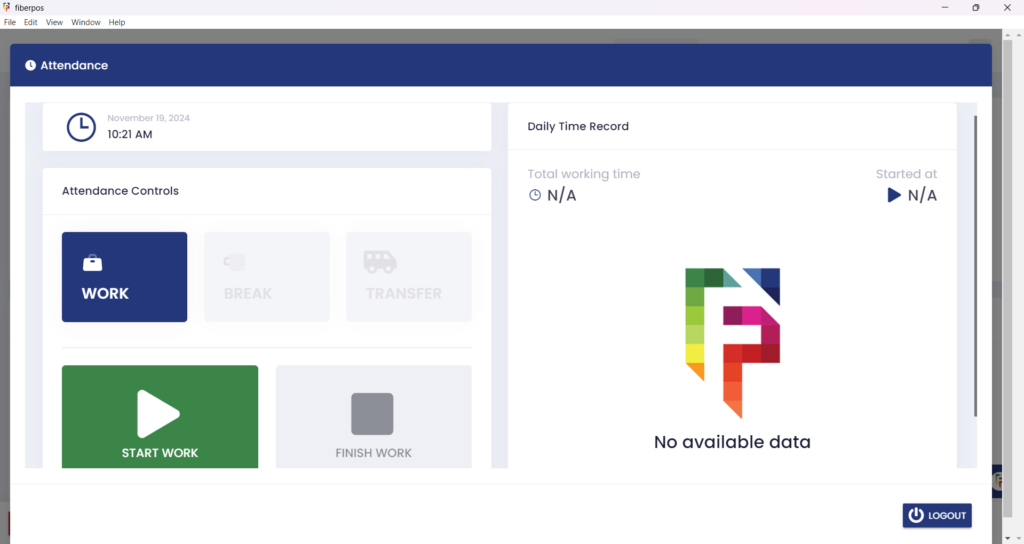
3. After submitting work in, there will be a notification that the attendance has been saved successfully.
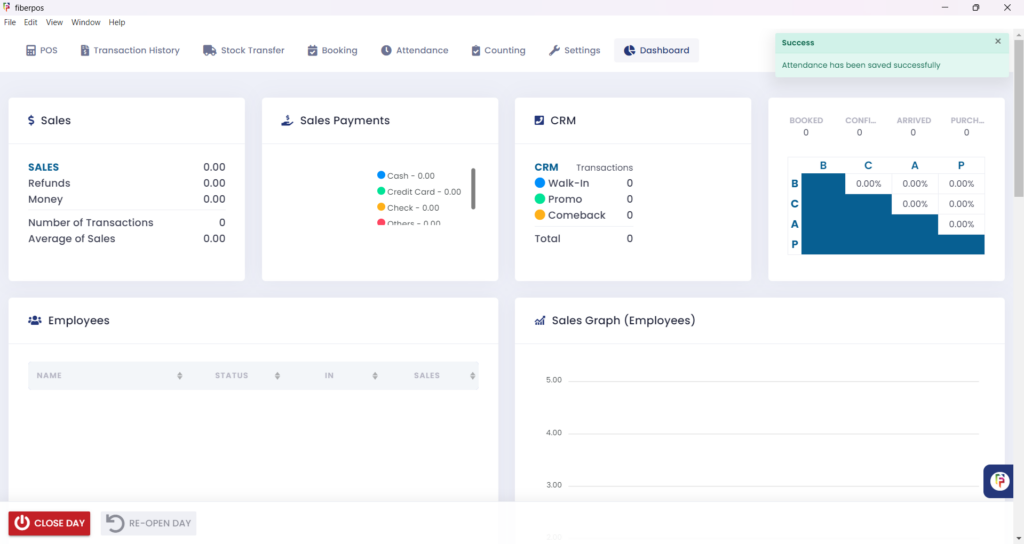
4. To submit a work out, simply click on the “Attendance” tab located at the top menu bar.
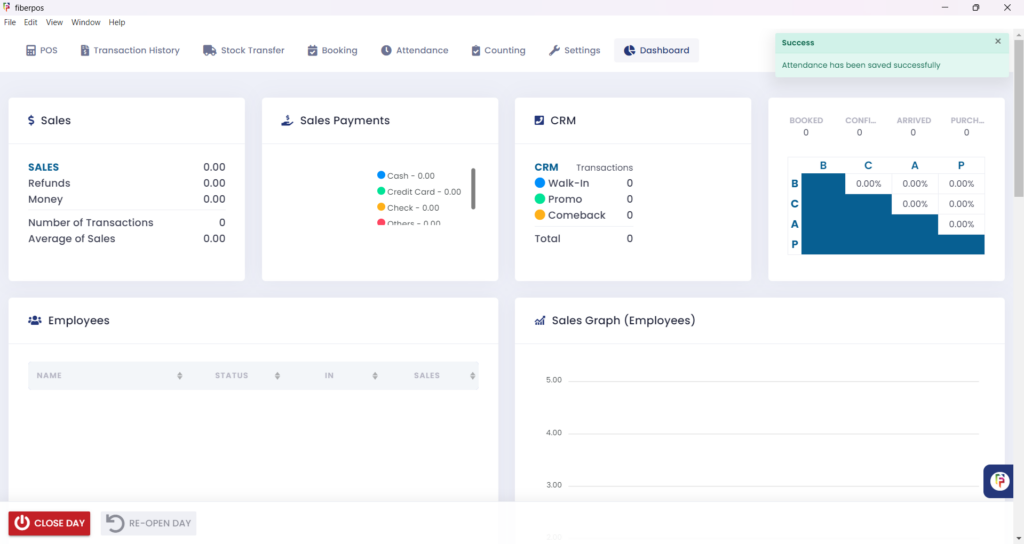
5. To submit work out, just click the FINISH WORK with the stop button to submit your attendance.
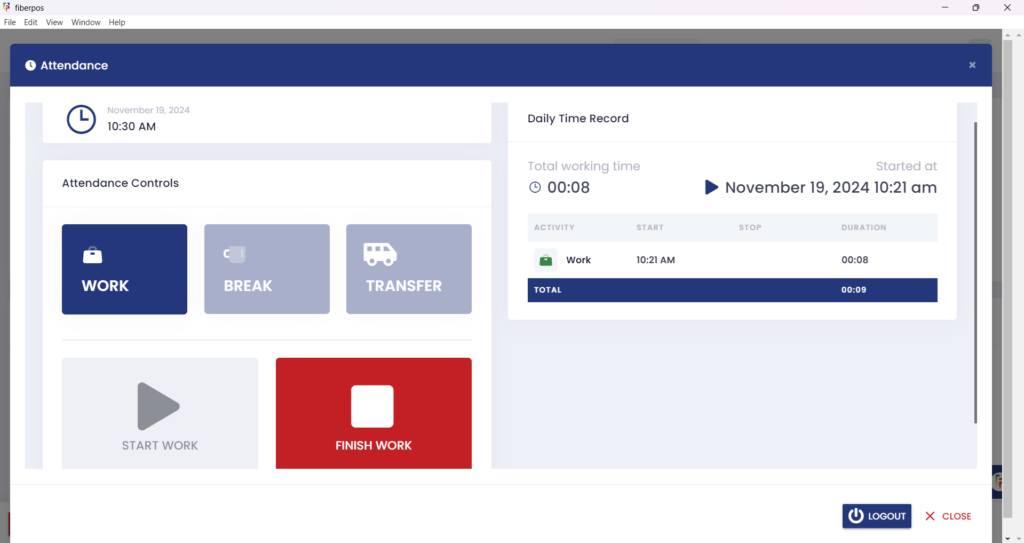
6. After clicking “Finish Work,” a confirmation popup will appear, asking if you want to proceed. Select “Yes” to confirm or “No” to cancel.
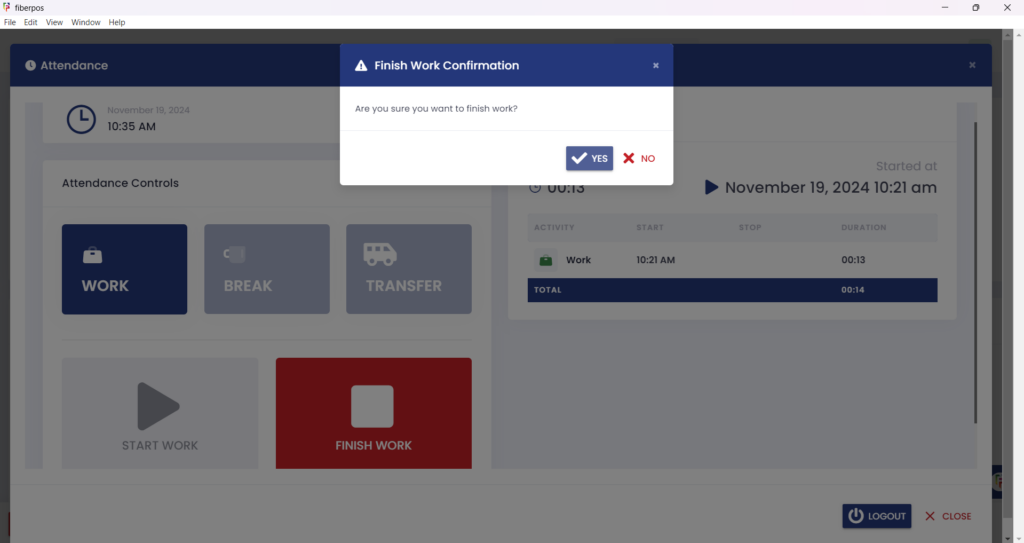
7. If you choose yes, you will be directed to the login page and there will be a notification wherein your attendance has been successfully saved.