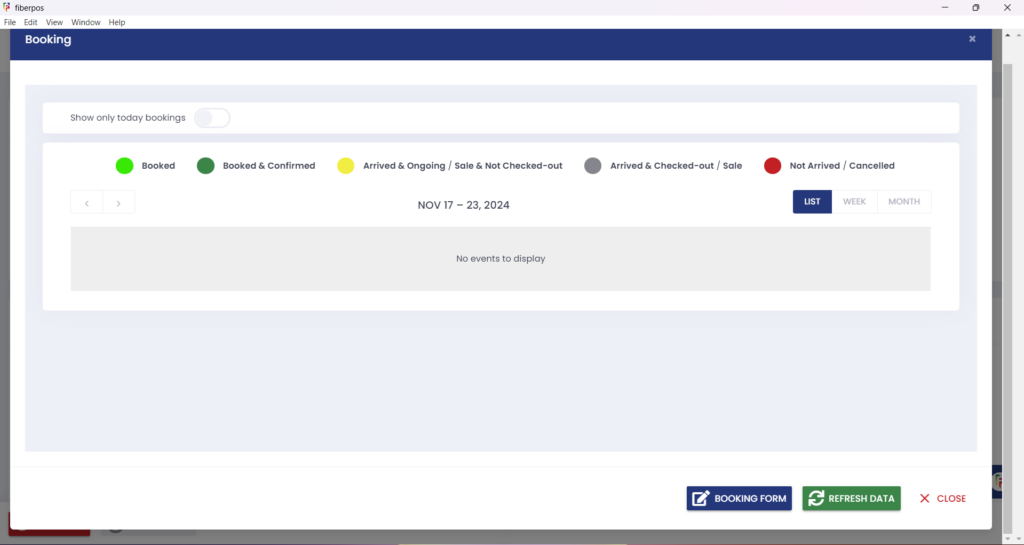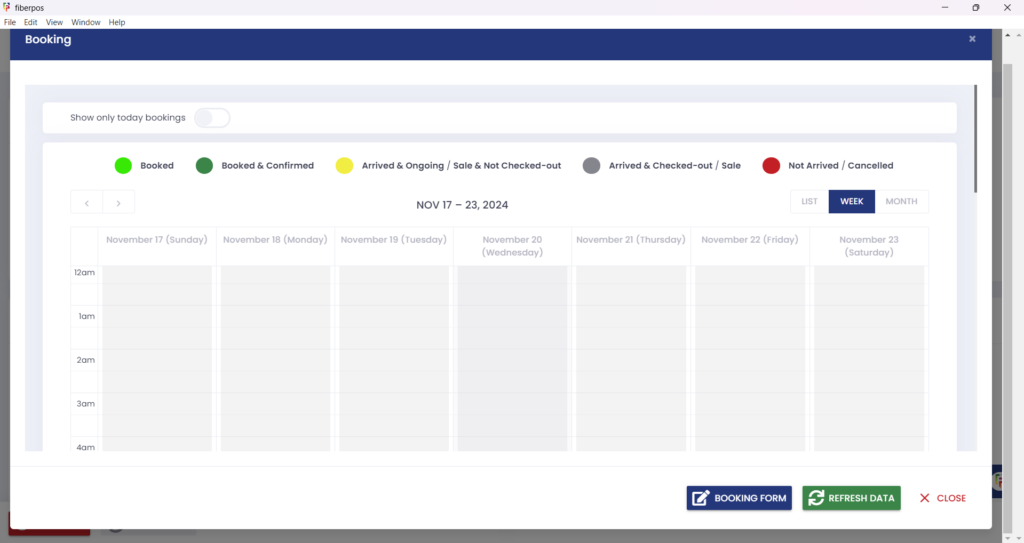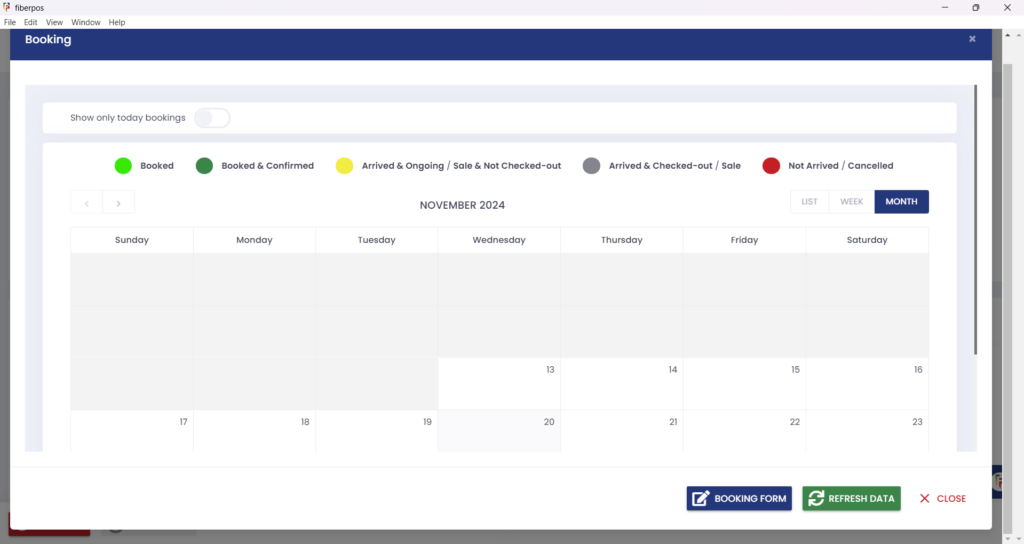1. Upon successfully logging into the system, navigate to the “Booking” tab located in the top menu bar.
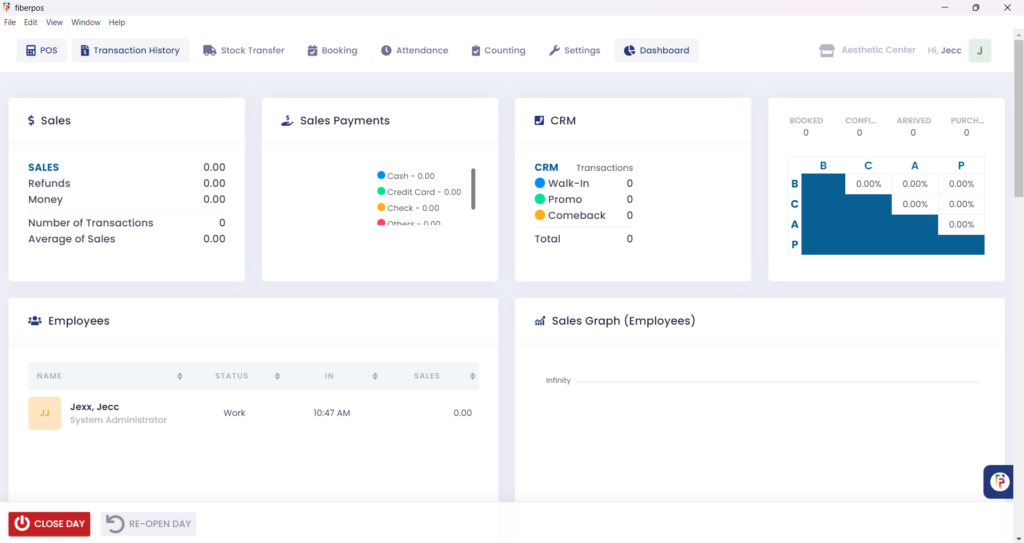
2. Once in the Booking section, the option “Show Only Today’s Bookings” will be automatically selected. This allows you to view appointments scheduled for the current day.
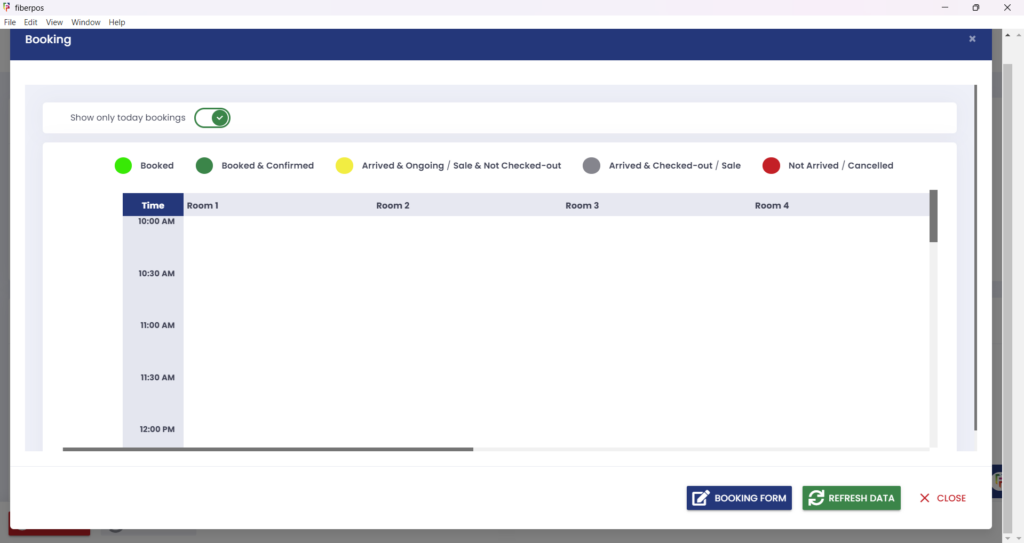
3. To view bookings for other days, deselect the “Show Only Today’s Bookings” checkbox. This will enable you to see appointments scheduled for other dates.
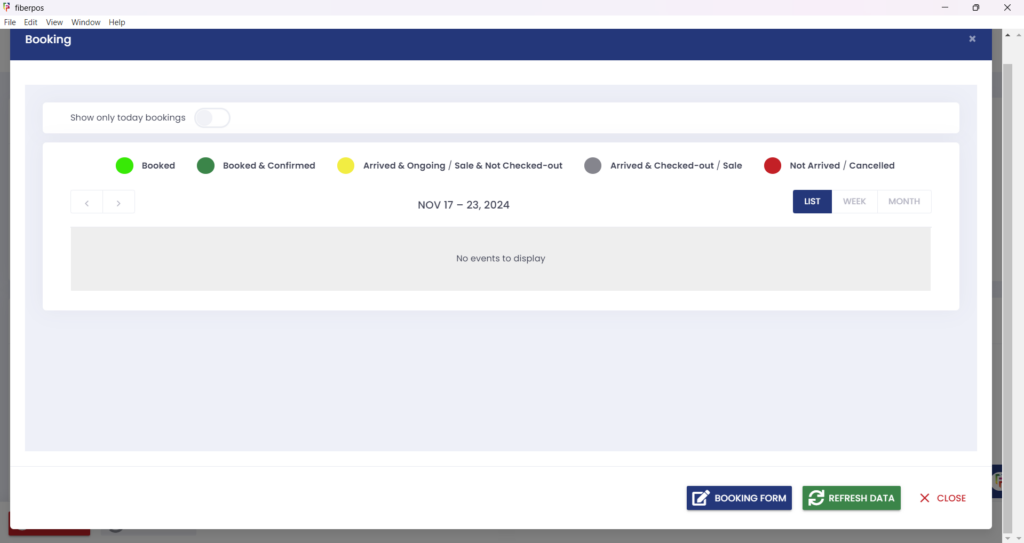
4. Additionally, you can choose your preferred viewing mode by selecting one of the following options: List, Week, or Month.