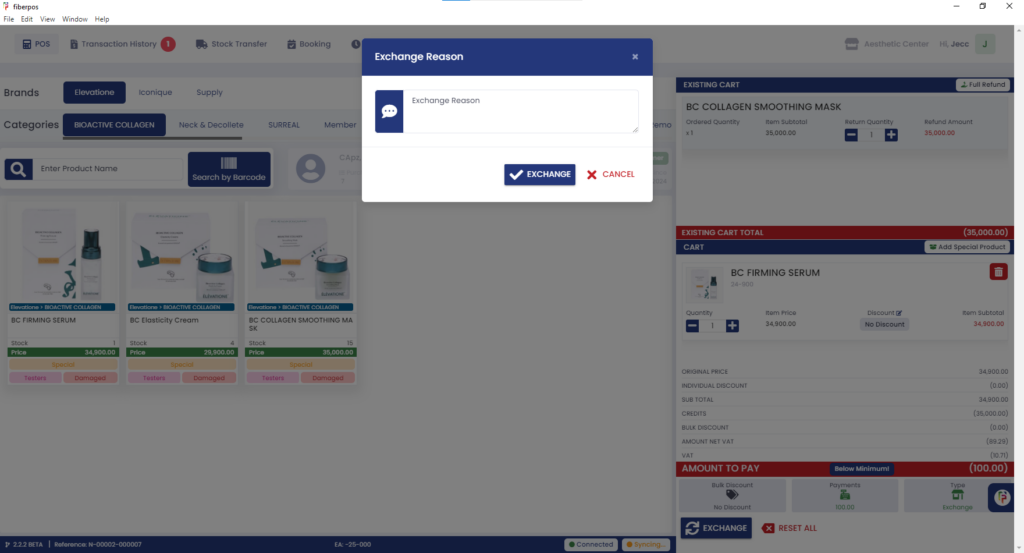1. Upon logging in, Locate the Transaction History button at the top left of the screen. Click on it to view a list of all transactions.
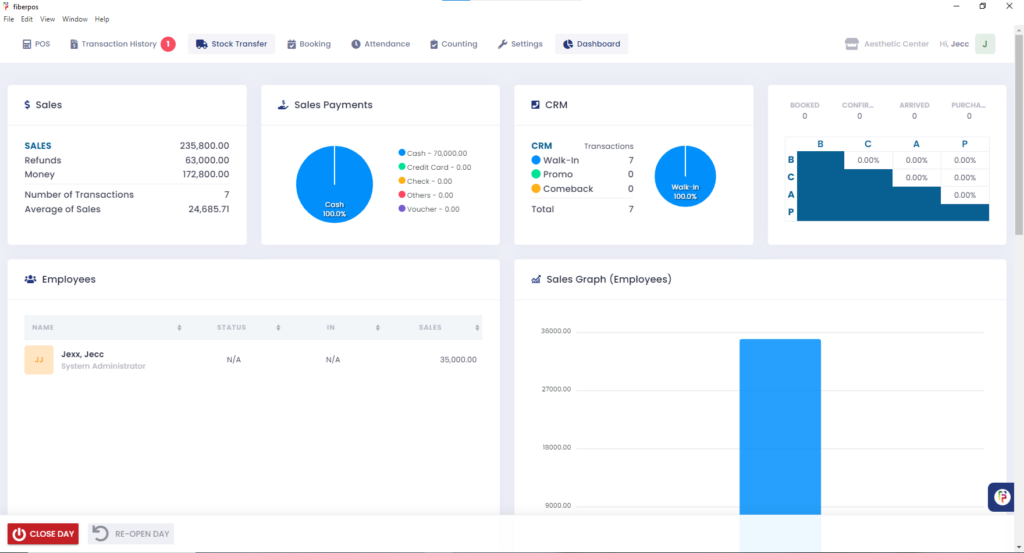
2. Identify the specific transaction related to the customer requesting a Exchange. Click on the desired transaction to open the details.
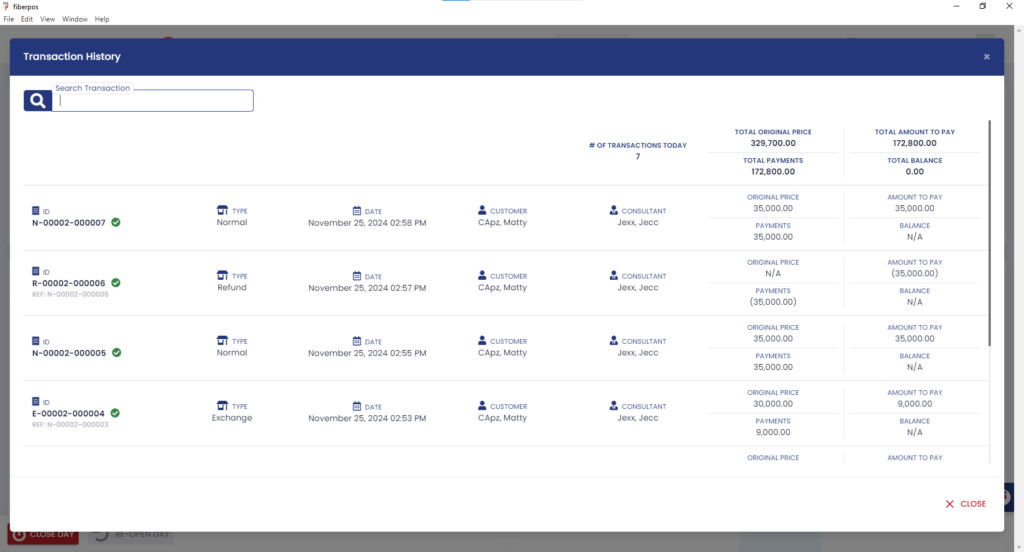
3. Once the customer and transaction details are confirmed, click the Exchange button.
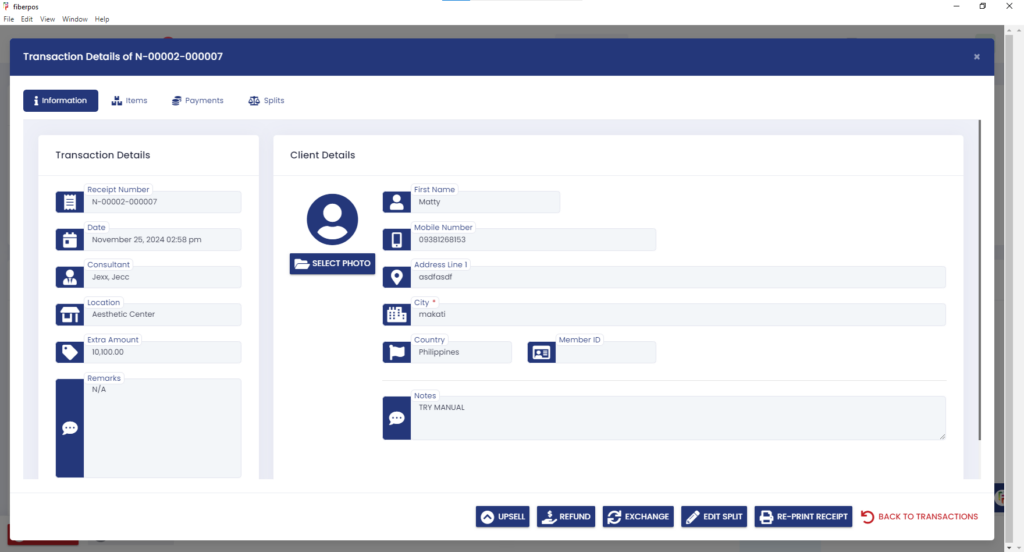
4. A prompt will appear requesting Approval Credentials, Click the Approve button to proceed.
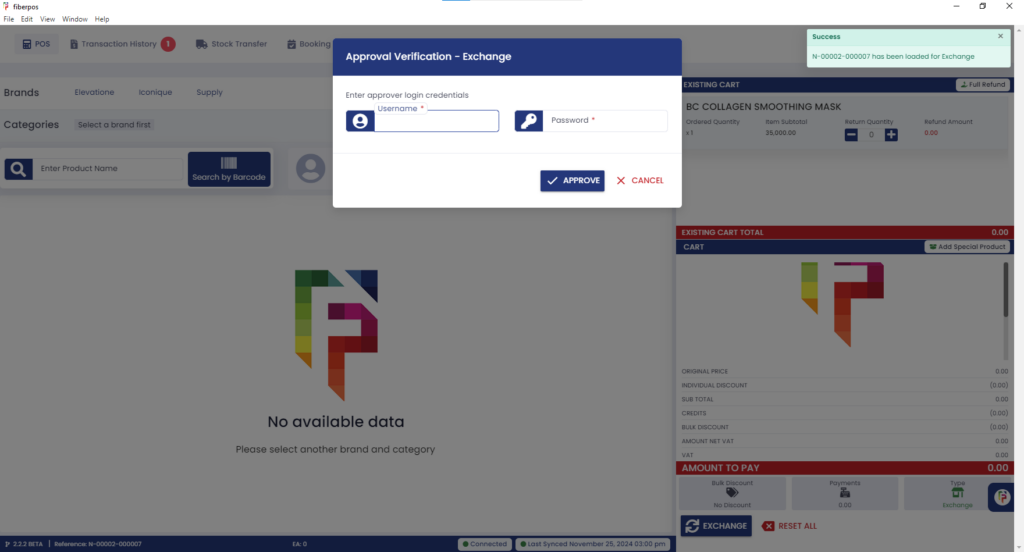
5. Navigate to the Existing Cart section, Click the “+” icon to adjust the quantity of the item(s) to exchange.
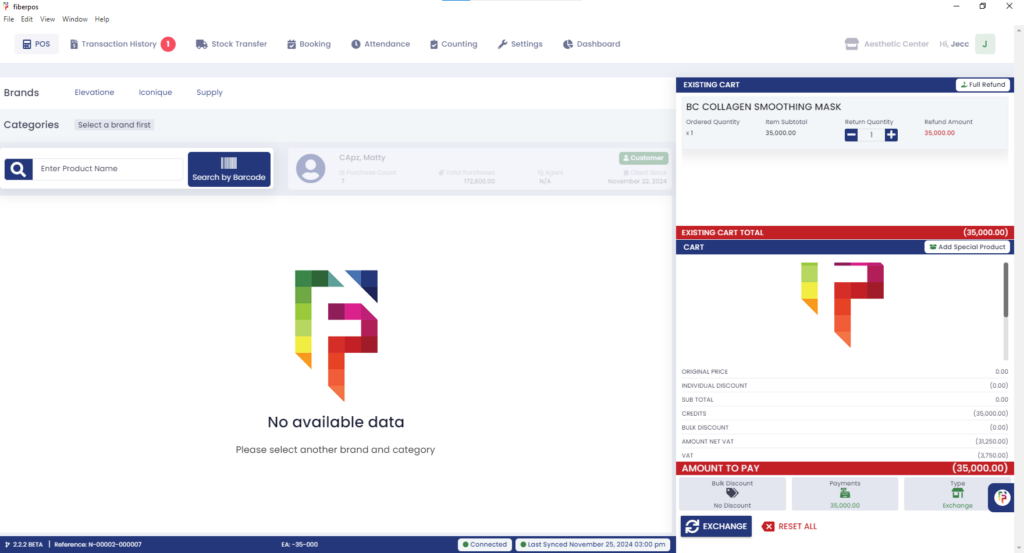
6. Navigate to the product you want to exchange for the original item(s), Click the Exchange button to select it.
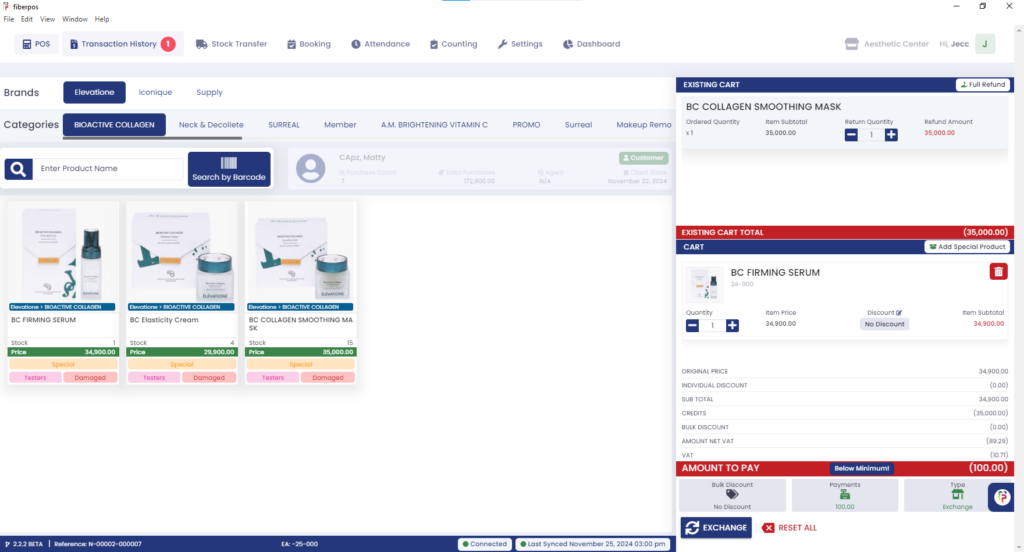
7. Review the Refund Amount displayed for the original item(s).
Refund the amount using any available Refund Method by: Cash, Credit Card, Check, Voucher
Clicking +ADD PAYMENT to record the refund.

8. If everything is correct, click the PROCEED EXCHANGE button, Optionally, you may provide a complimentary product to the customer. Click “Proceed“.
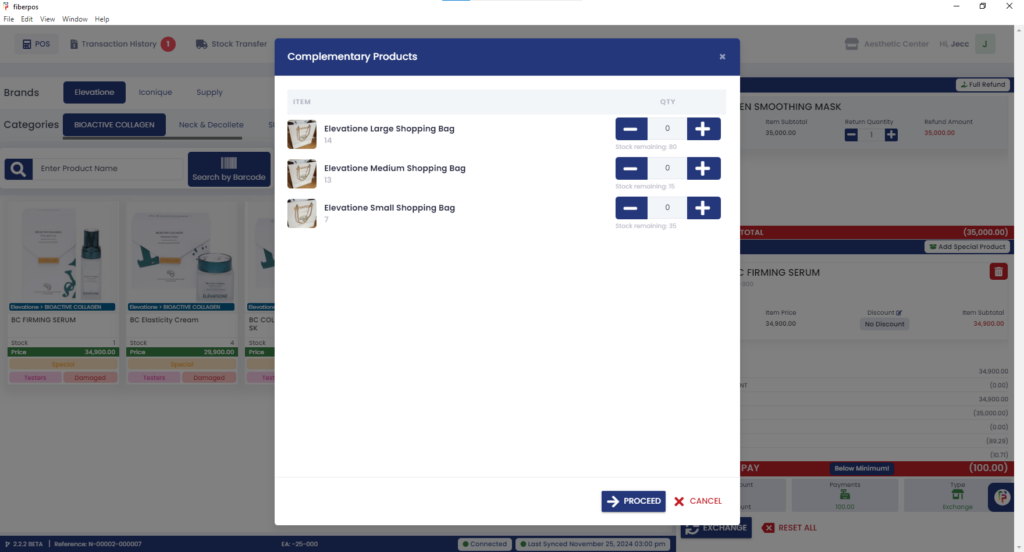
9. Lastly, Enter the Exchange Reason in the designated field, Click the Exchange button to complete the process.