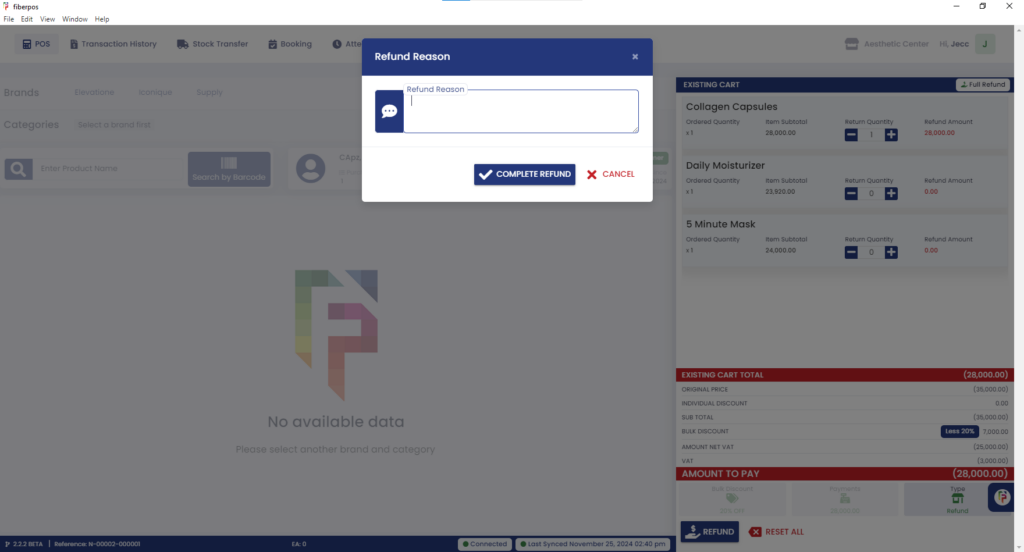1. Upon logging in, Locate the Transaction History button at the top left of the screen. Click on it to view a list of all transactions.
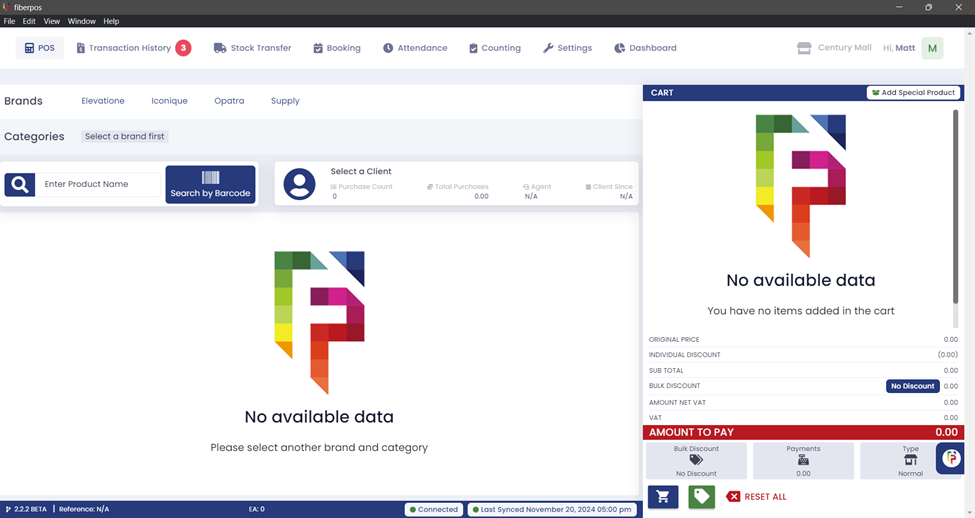
2. Identify the specific transaction related to the customer requesting a refund. Click on the desired transaction to open the details.
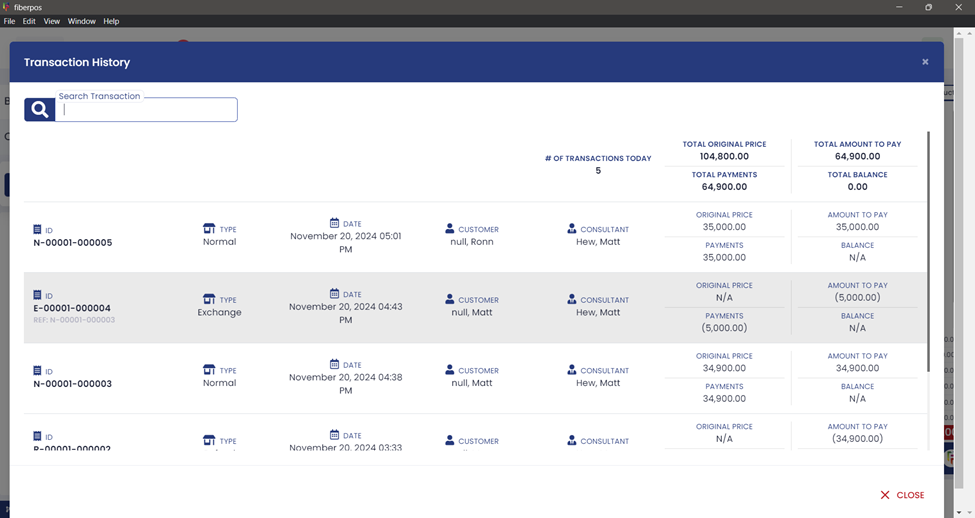
3. Once the customer and transaction details are confirmed, click the Refund button.
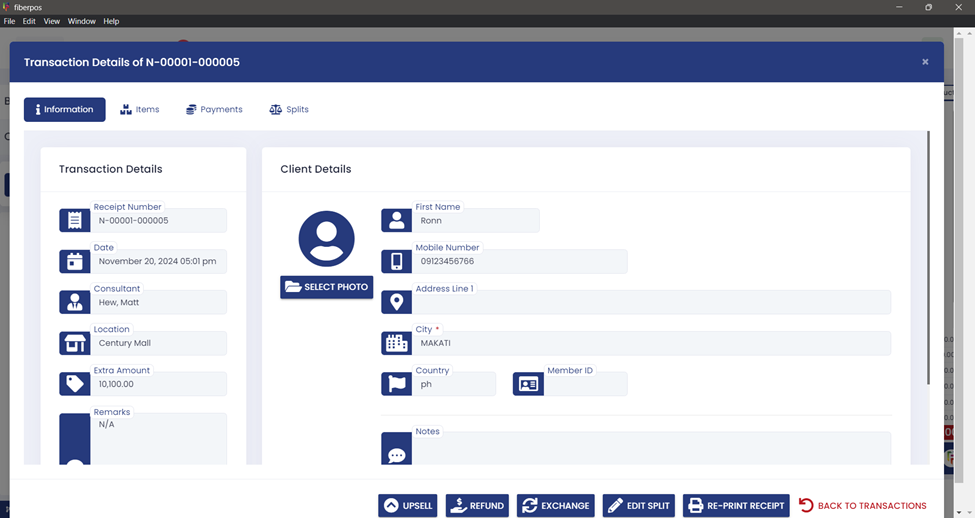
4. A prompt will appear requesting Approval Credentials, Click the Approve button to proceed.
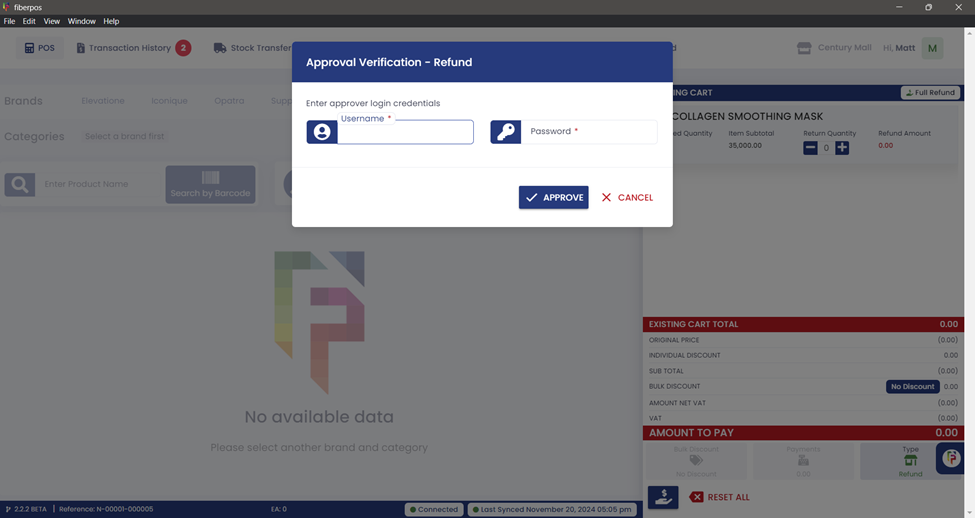
5. Navigate to the Existing Cart section, Click the “+” icon to adjust the quantity of the item(s) to be refunded.
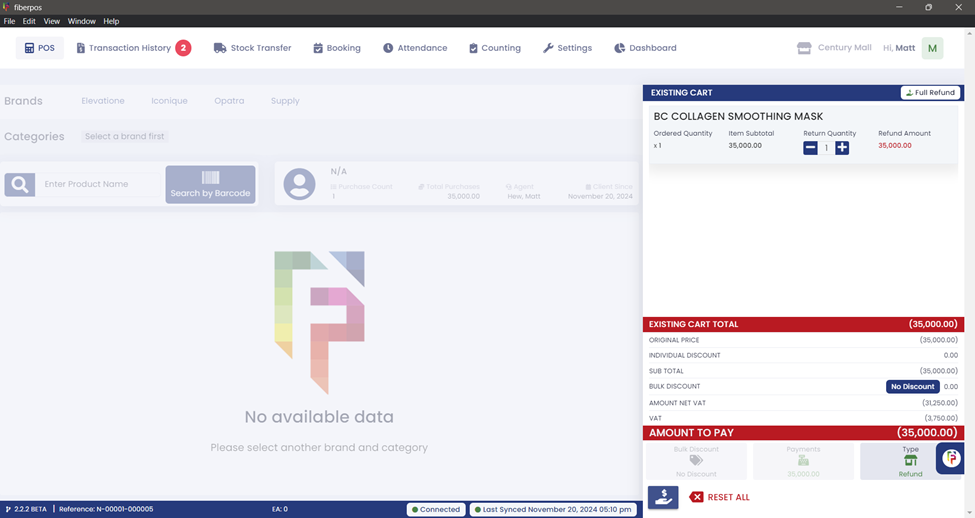
6. At the bottom left of the screen, click the “REFUND” button with an icon resembling a hand with a dollar sign. In the Refund Payment section
-Select the preferred Refund Method : Cash, Credit Card, Check, Voucher.
-Enter the Refund Amount.
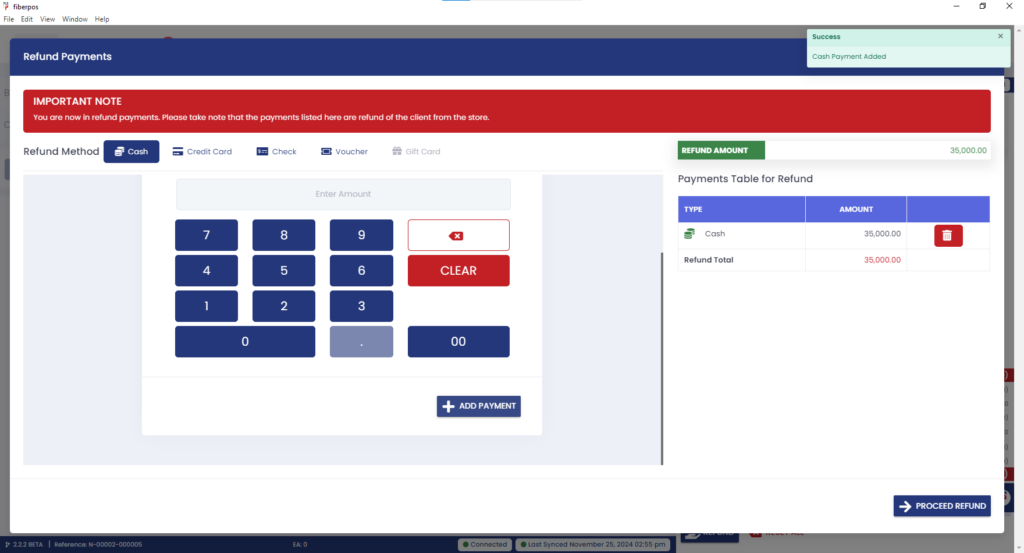
7. Check the Refund Table to ensure the customer’s balance and refund details are accurate.
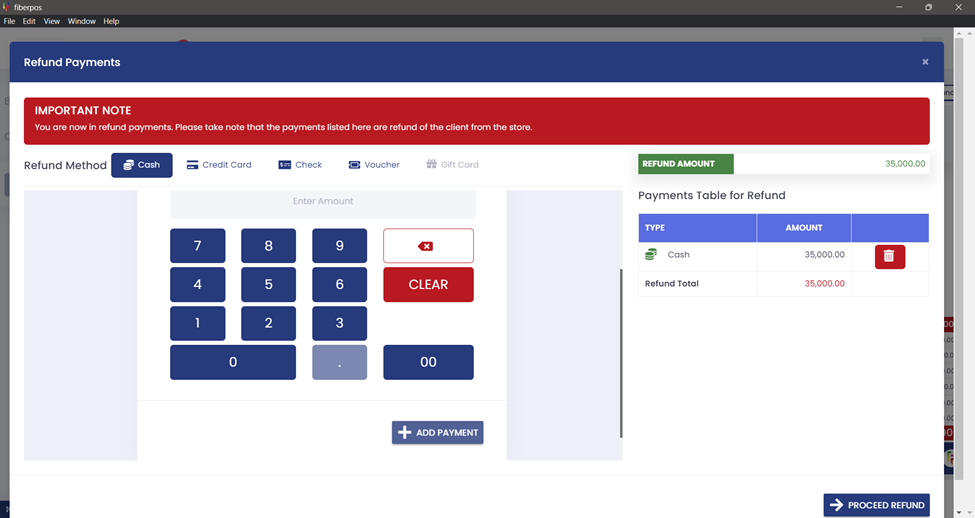
8. If everything is correct, click the Proceed Refund button, Optionally, you may provide a complimentary product to the customer. Click “Proceed“
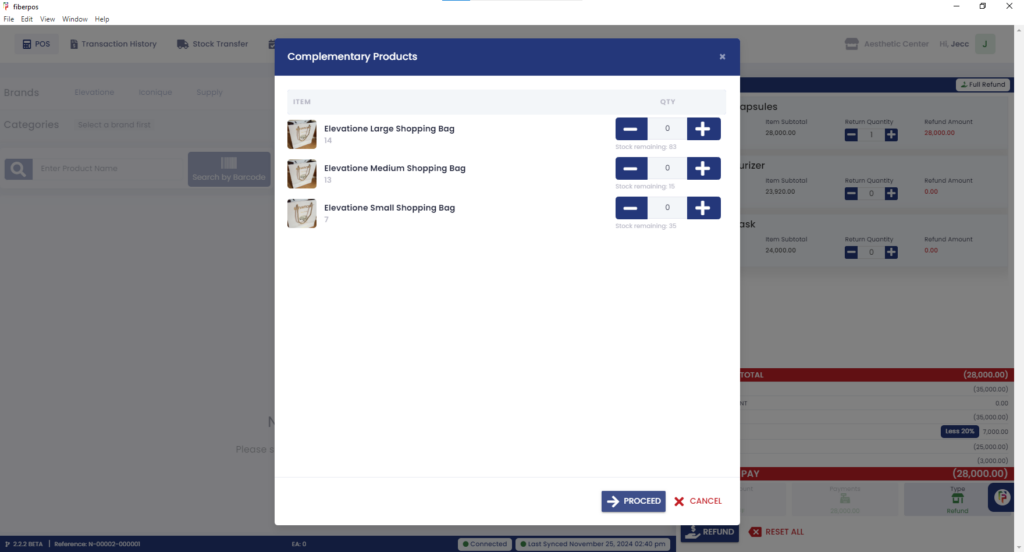
9. Enter the Refund Reason in the provided field. Click the COMPLETE REFUND button to finalize the process.