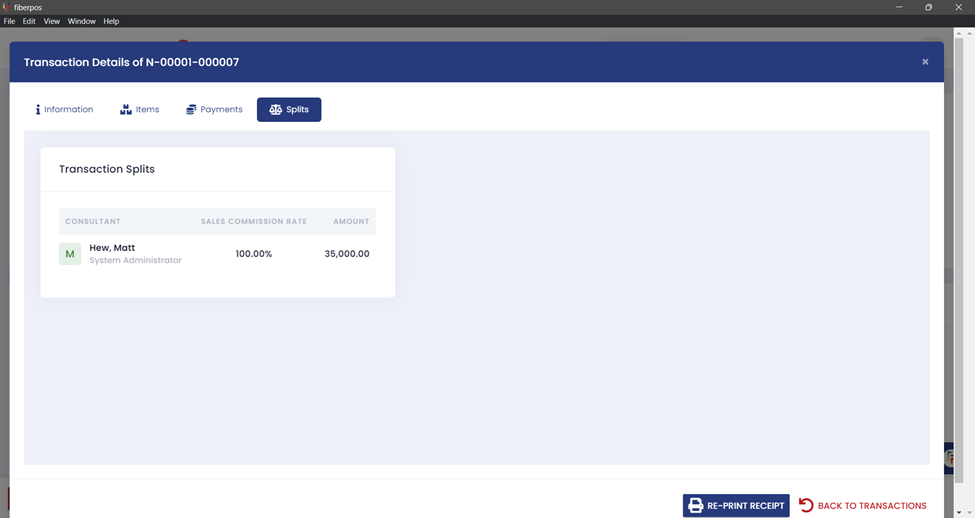1. Upon logging in, Locate the Transaction History button at the top left of the screen. Click on it to view a list of all transactions.
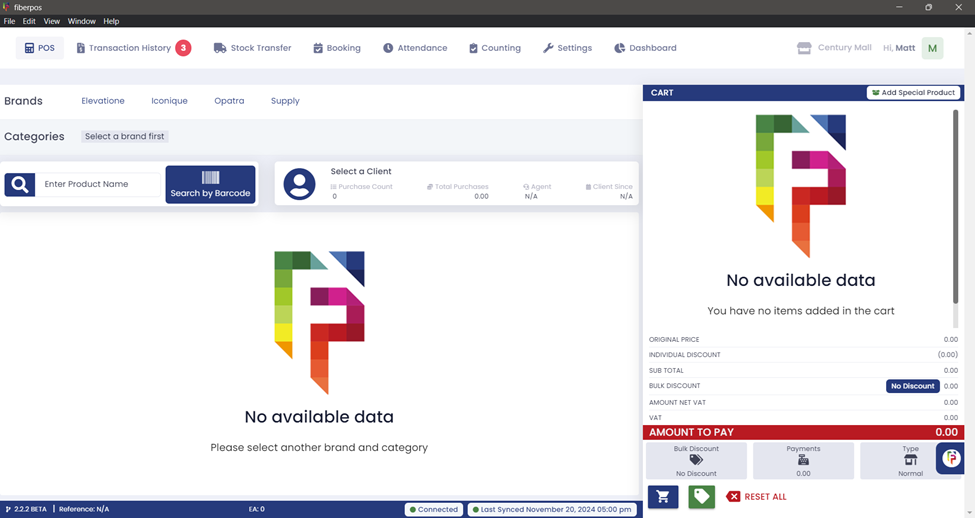
2. Identify the specific transaction related to the customer.Click on the desired transaction to open the details.
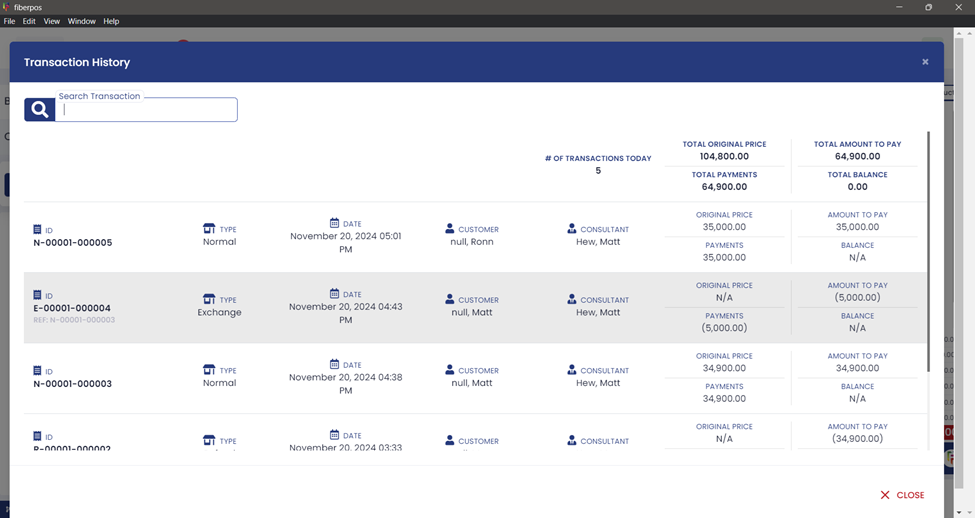
3. You can view the Transaction Details. (Information, Items, Payments, Splits)
INFORMATION

ITEMS
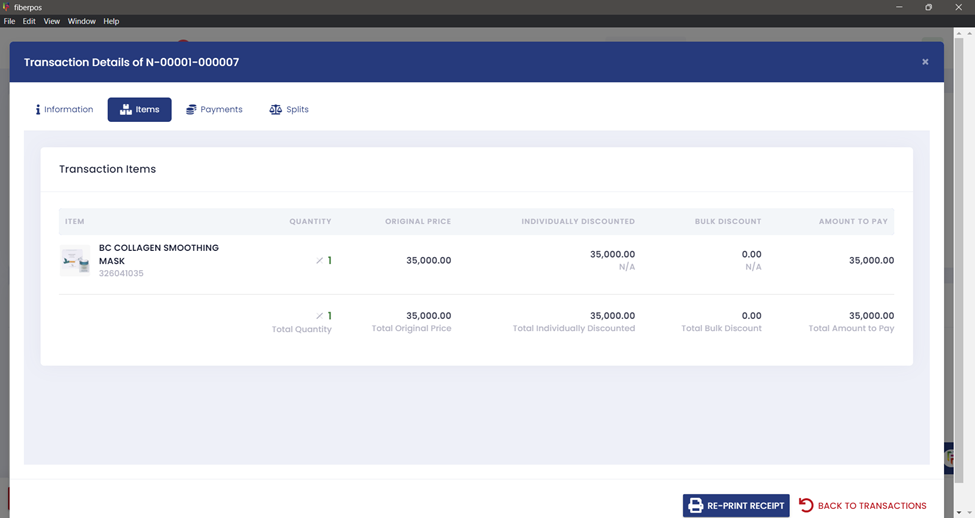
Payments
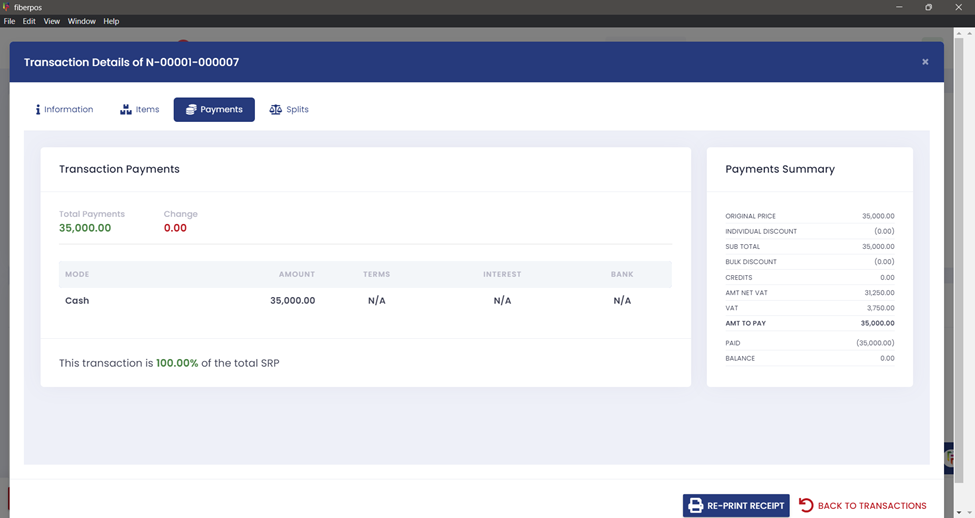
Splits